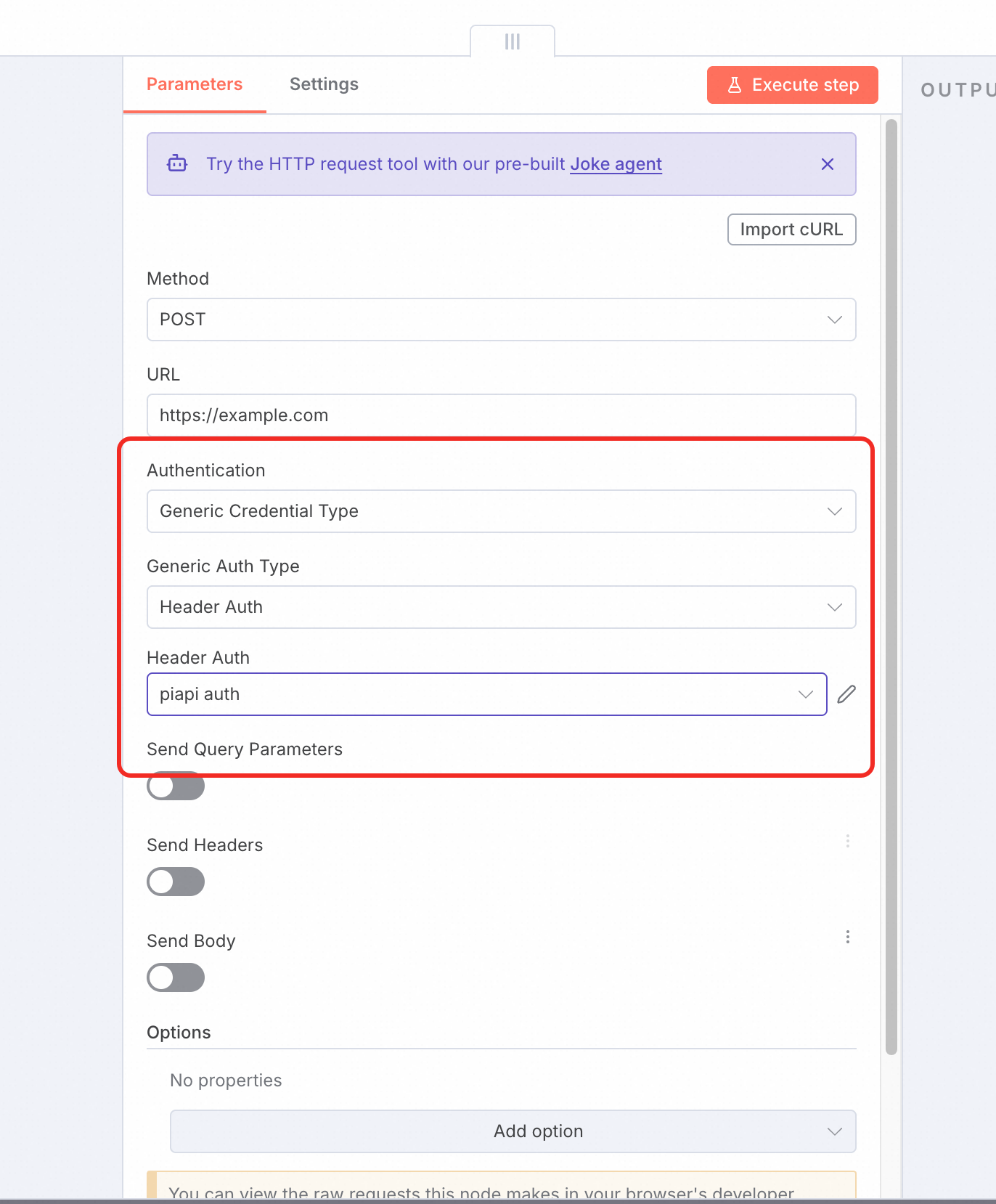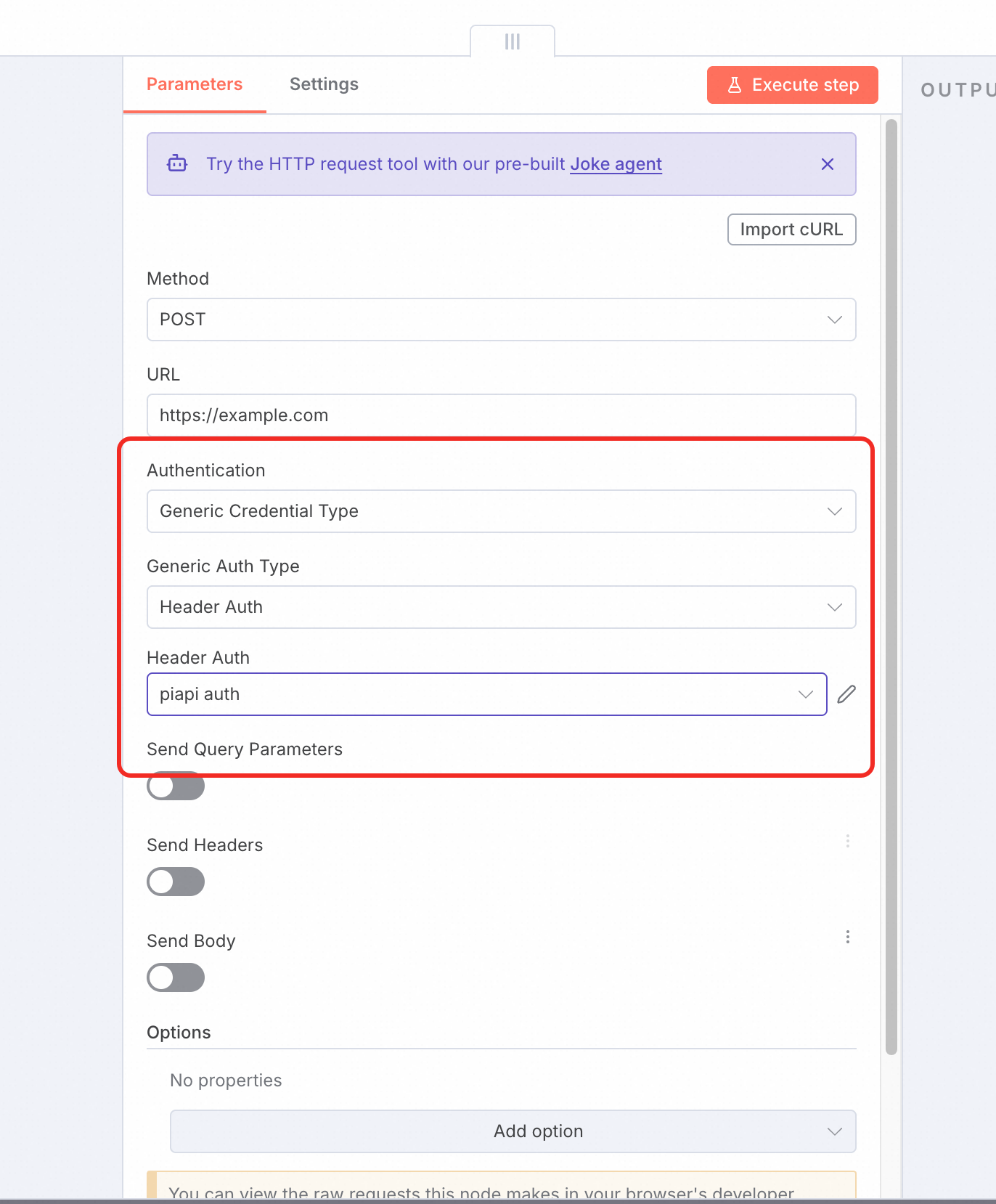MuleRun-Ready n8n Examples
If you want to find some MuleRun-ready n8n workflows, check MuleRun n8n Examples
Currently Supported Node List
- n8n Form Trigger and Chat Trigger are supported. The n8n Form supports element type such as Dropdown, Checkboxes, Date, Text, File, etc. Currently, Chat Trigger only supports text input and does not yet support file uploads.

- Please enter valid
Accepted File Types when choose File Element Type in n8n Form Trigger.
 Note: the default size limit is 30MB for images and 50MB for all other file types.
To set custom upload constraints, creators can add
Note: the default size limit is 30MB for images and 50MB for all other file types.
To set custom upload constraints, creators can add maxFileSizeMB (max ~200MB) and max_count (max ~50) to fields which fieldtype=file in n8n Form Nodes. MuleRun uses these for static, pre-execution validation of uploaded files.

- Please connect
Memory Nodes such as n8n Simple Memory if you want your agent to maintain context across multiple turns when using Chat Trigger.

-
Other Trigger nodes, including
Manual Trigger webhook, etc., are not supported.
-
The field names defined in the n8n Form will appear in the input section before the agent is executed. To ensure clarity, use meaningful and descriptive field names, or add hints to guide user input. Field names should follow either camelCase or snake_case conventions, and MUST NOT contain spaces.
Output Nodes
The following information will be output during Workflow execution:
| Output | Content |
|---|
| Name of the running node, execution time, and status | Therefore, each node should be assigned an appropriate and meaningful English name that indicates the operation being performed by n8n. |
| LLM Large Model Node | Whether the LLM node is an intermediate node or a final node in the workflow, the output of the LLM model will be displayed. |
| Error Message | If the workflow fails during execution, error messages will be output. It is recommended to use n8n’s Stop and Error Node. This node can directly terminate the workflow, regardless of whether there are other end paths or final nodes. Workflows terminated through this node will display a ❌, indicate execution failure, and will not charge the user. The error_message from this node will be output on the MuleRun platform and displayed to the user. |
| Final End Node | When the workflow ends normally, it supports output in the following forms: 1. Dialog box, 2. HTML rendering, 3. File storage to Workspace Files. — See Appendix 1: Output Forms for Final Nodes. |
LLM (Large Lauguage Model) Nodes
-
Whether the LLM node is an intermediate or final node in the workflow, the output of the LLM model will be displayed.
-
Using MuleRun’s LLM API Key
If you need to use the LLM API Key provided by the MuleRun platform (without requiring the creator to provide their own LLM API Key), it is recommended to use the AI Agent in n8n and connect it to an OpenAI Chat Model, as shown in the figure below.

-
If you need to use non-OpenAI models, you can also specify them in the Model ID. For the specific list, please refer to the Supported Models List.

-
And when configuring OpenAI-type credentials in MuleRun, simply select the system-provided built-in key.
- All nodes officially supported by n8n are supported.
- If community nodes need to be included, please communicate in advance.
- Sub-workflows are not supported.
Currently Supported Credentials
n8n Official Nodes
- All Credential nodes officially supported by n8n are supported.
OAuth Configuration
-
If the workflow requires OAuth-type Credentials, it is recommended that the Creator register as a developer with the OAuth service provider, create an application, and provide the
ClientID and ClientSecret for that application.
-
The MuleRun OAuth Redirect URL is:
https://mulerun.com/api/platform/agents/oauth2-credentials/callback
Non-Standard Credential Configuration Methods
- If an API Key is used in the workflow, it must be configured using n8n’s Credential functionality. Hardcoding the Key in the workflow is not allowed. The n8n configuration is shown in the figure below:

- Even if the API provider uses a custom API Key and n8n does not have a node for that request, it can still be configured using the Credential method.
| Scenario | Using Credentials | Not Using Credentials |
|---|
| Key Expiration/Update | Modify the configuration to update the API Key without updating the workflow code | Update the workflow code, submit for review, which requires an approval cycle |
| Key Provision | Can be provided by MuleRun, Creator, or User, with multiple configuration options | Can only be provided by the Creator, who must ensure the Key’s availability |
| Key Security | Encrypted storage, no leakage | May be leaked to third parties, leading to Key consumption |
Debugging Agent
To address the issue of creators lacking effective runtime data when debugging agents, we now supports custom parameters configuration of agent runtime output data for creators.
Four configuration options are supported.
- Node Input/Output Information Level
- Content Length Limits
- Display LLM Node Model Token Usage Information
- Display LLM Node Model Output Content
 Note: These options only take effect when the agent is run by creators. For end-users, the agent will use the default settings, which cannot be configured.
Note: These options only take effect when the agent is run by creators. For end-users, the agent will use the default settings, which cannot be configured.
Message Output Level
Three levels of message output during the workflow execution are currently supported:
- DEBUG: Shows messages of the status, input and output data for each node. This format is the closest to the raw output of an original n8n workflow node.
- INFO: Shows the status of each node.
- ERROR: Shows only the error messages that occur during the workflow.
Regardless of the selected level, the output message from the Final End Node will always be delivered as the workflow’s final result.
String Truncate Length
Maximum number of characters to show for workflow input/output data. Content longer than the String Truncate Length value will be truncated for better readability.
Model Token Usage Tracking
Shows model token consumption after LLM node executed.
Show LLM Generation Message
It will show the chat messages of LLM generation after LLM node executed.
Human In The Loop
We now support workflows that allow users to provide additional input while it is running. We call it Human-In-The-Loop (HITL).
Creators can build workflows that include an n8n Form node to accept user input mid-execution. Currently, the n8n Form is the only node we support for HITL functionality.

Appendix 1: Examples of n8n Workflow Final Node Output
1. Dialog Box Output
Markdown Text
- The final node output must have a JSON key field named
markdown_content. The dialog box will render the Markdown effect. The node requirements are shown in the figure below:

- The effect is shown in the figure:

Images
-
Also output using Markdown. The JSON field is
markdown_content, and the content is: \
-
The effect is as follows:

Videos
- Similar to images, also in Markdown format. The JSON field is
markdown_content, and the content is: <video controls>\n <source src="{{ $json.url }}">\n</video>

2. HTML Rendering
- The supported output format is HTML file rendering. The JSON field is
html_content, as shown in the figure below:

- The effect is shown in the figure:

- HTML rendering on MuleRun no longer requires creators to provide additional information, such as domain/subdomain or SSL certificates. MuleRun will now automatically host a unique subdomain for each HTML render.
3. Files
-
Any binary file data from the final node of the workflow (i.e., nodes not connected to any other nodes) will be uploaded to
mulerun.com/workspace/files at the location: agents/{agent-name}-{time}-sid-{session-id}/{filename}
- Node type: Unlimited
- Node output field name: Unlimited
- Binary file type: Unlimited
- Filenames can be duplicated. If more than one file has the same name, a number will be appended to the end of the filename.
- Filename length must not exceed 200 characters. Special characters are allowed.
- Some n8n nodes cannot pass binary data from the input to the node output. In such cases, use a Merge Node to pass binary data across nodes and synchronously wait for data aggregation.

- All items in the red box will be uploaded:



Appendix 2: Example of Non-Standard Credential Configuration
Incorrect Approach: Hardcoded Key

- Requires including
X-API-KEY: {YOUR-API-KEY} in the HTTP Header. Many Creators create an n8n HTTP Request node as follows:

- And configure it as follows in the “Send Headers” section, filling in
X-API-KEY: {YOUR-API-KEY} in the header:

- Note: This is the wrong approach ❌. It makes it difficult for the Mule platform to detect that the Creator is using this credential, thereby complicating maintenance.
Correct Approach: Using Credentials
- Create a Header Auth - type Credential in the credentials section, as shown in the figure:

- Enter the Key - Value pair for the Auth. Name it
piapi auth.

- In the HTTP Request node, select Authentication > Generic Credential Type, then choose the Header Auth type and select the newly configured
piapi auth.